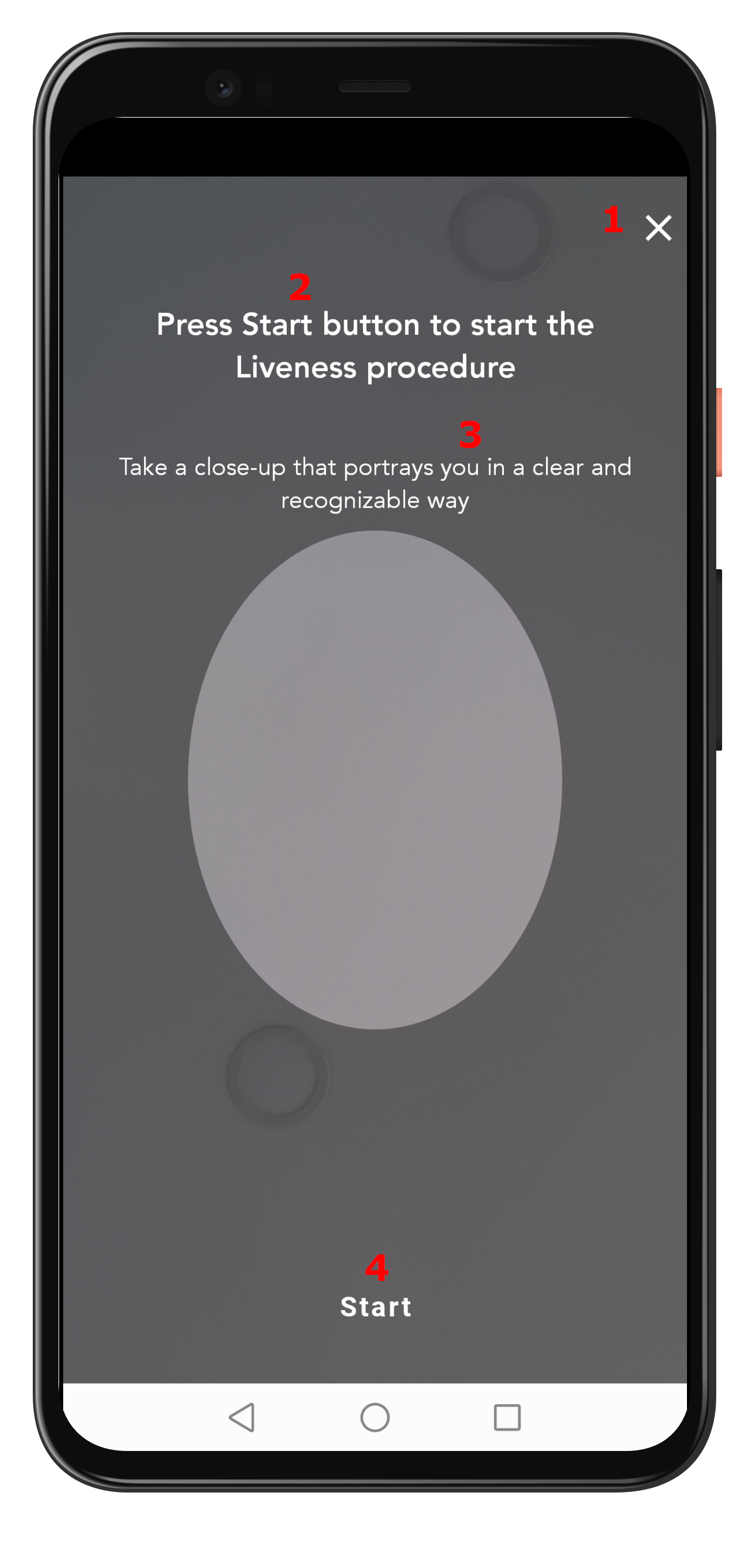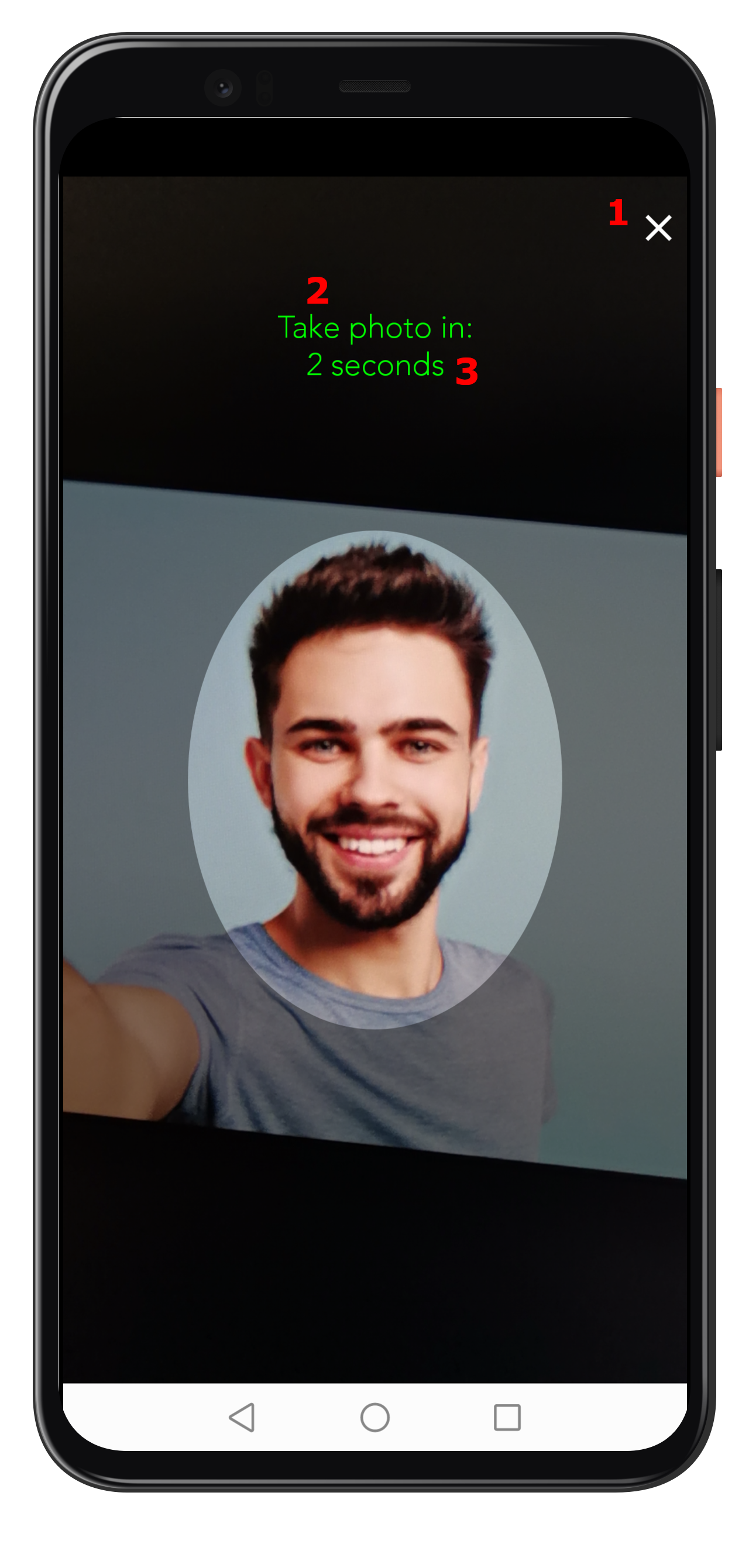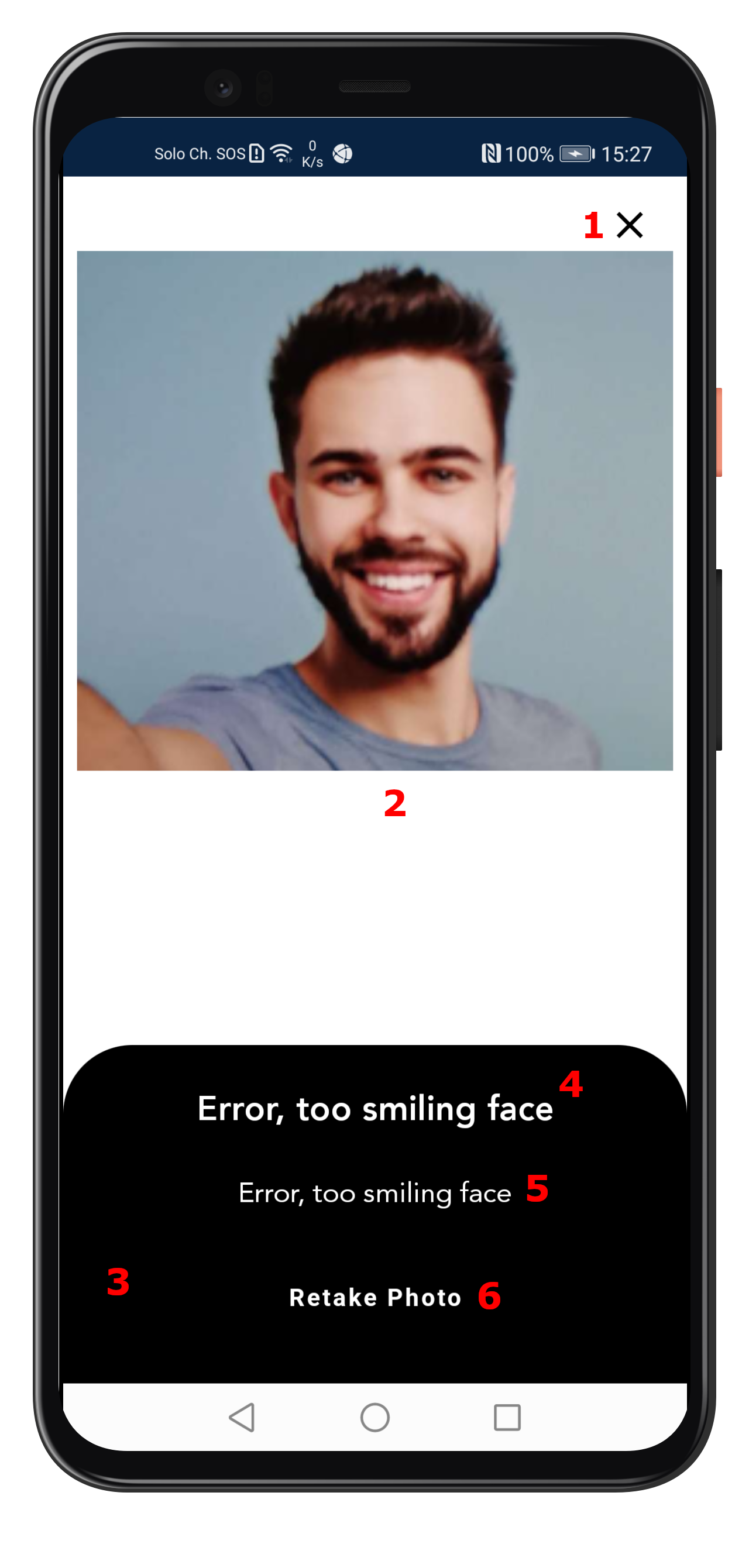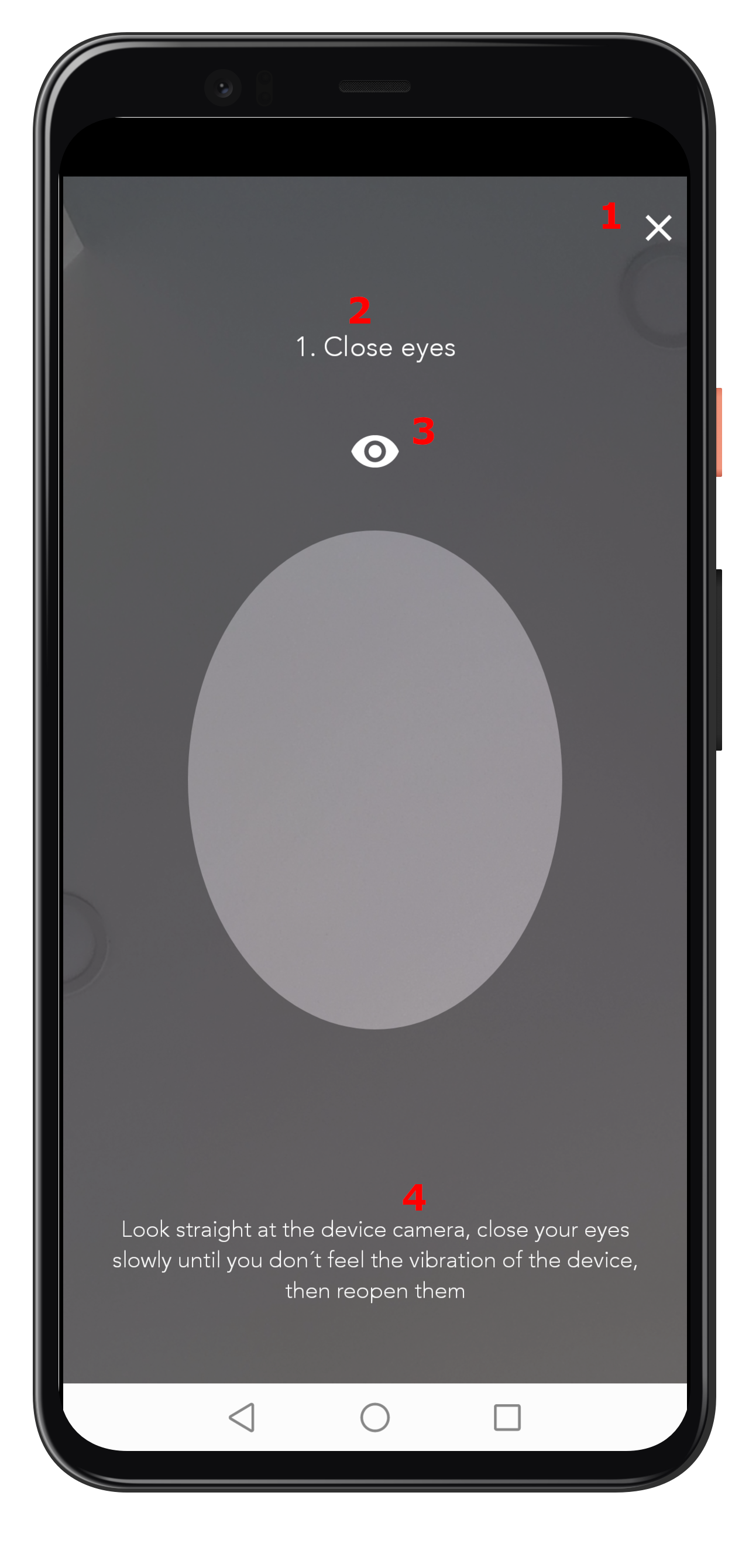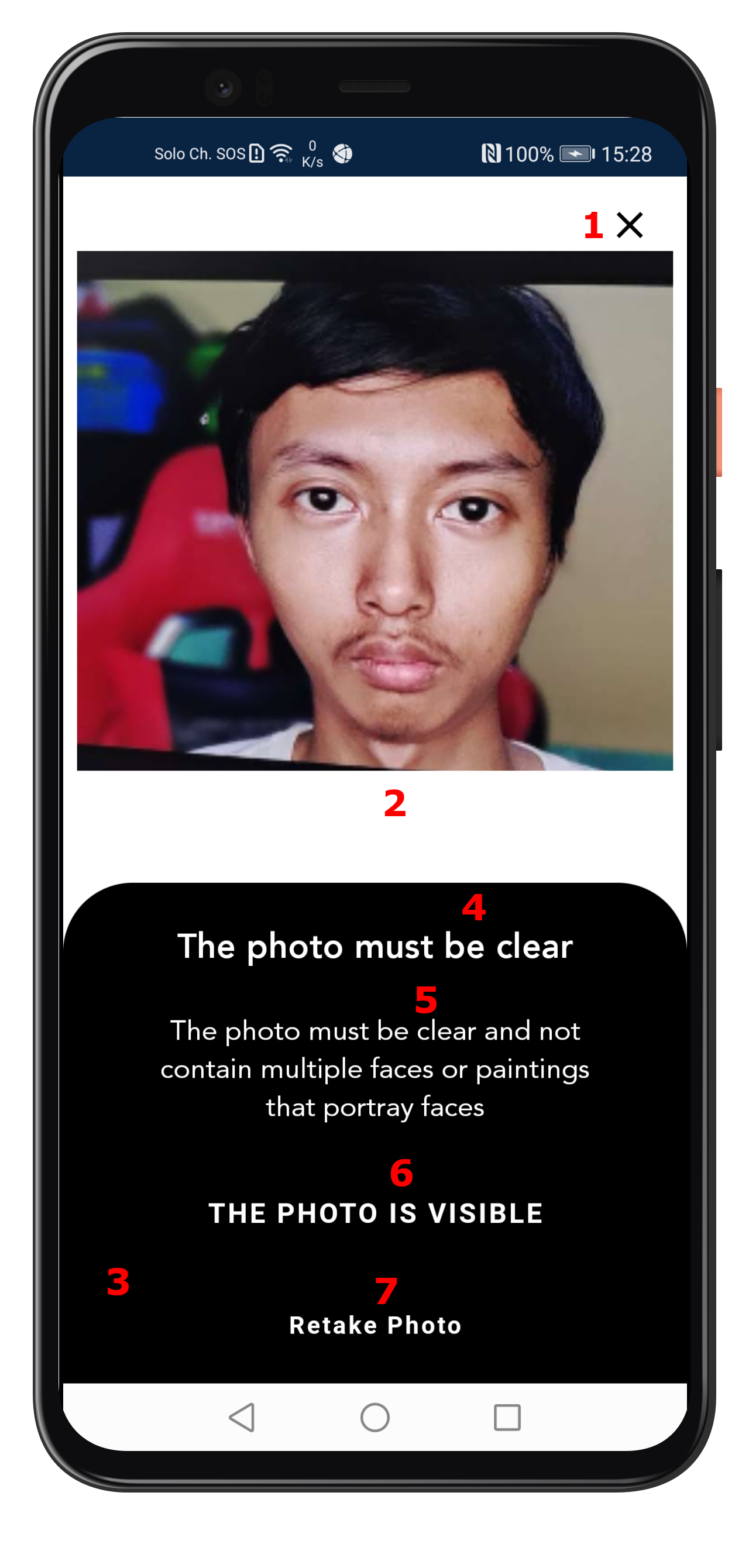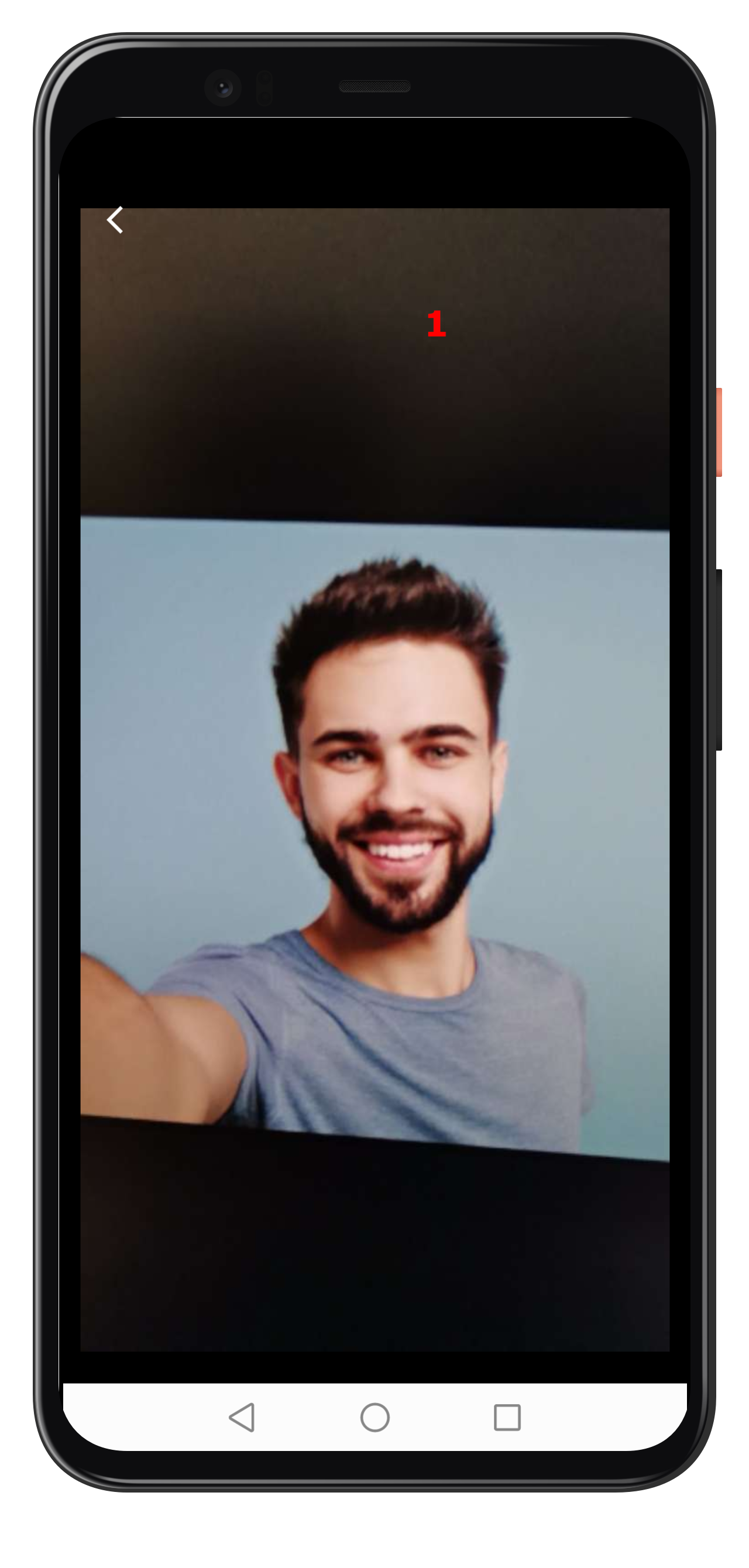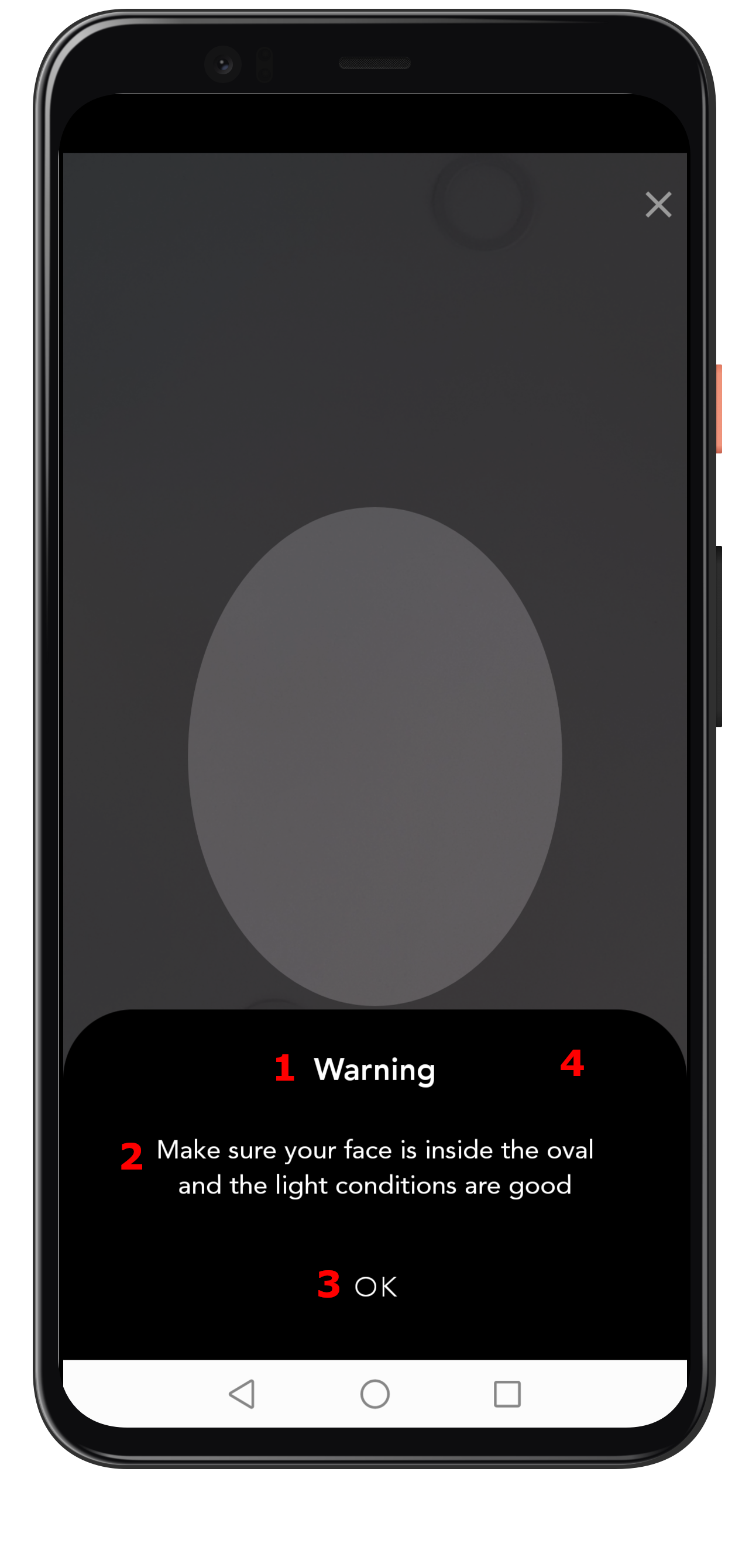Android Assisted Selfie
This document describes integration specifications of AssistedSelfie library for the Android version. In this section we will describe how to customize the SDK component text.
All customizations are in accordance with the Android standard.
For example, if you want to configure the strings for your language, insert the strings in the strings.xml file.
Start View
This is the view where to start the selfie shot.
The text components in the strings.xml file are:
- "assisted_selfie_start_title" for the Title.
- "assisted_selfie_start_subtitle" for the Subtitle.
- "assisted_selfie_start_button" for the Button's text.
- "assisted_selfie_start_button_width" for the Button's width.
- "assisted_selfie_oval_width" for the Oval's width.
- "assisted_selfie_oval_aspect_ratio" for the Oval's aspect ratio.
Photo View
This is the view where the selfie is taken.
The text components in the strings.xml file are:
For the Title item there are more options:
- "assisted_selfie_photo_countdown_title" when the face is positioned correctly.
- "assisted_selfie_photo_alert_not_inside_oval" when the face is outside the oval.
- "assisted_selfie_photo_alert_multiple_faces_detected" when multiple face are detected.
- "assisted_selfie_photo_alert_not_aligned" when the face is not aligned.
- "assisted_selfie_photo_alert_too_far" when the face is too far.
- "assisted_selfie_photo_alert_too_close" when the face is too close.
Internal Check Selfie View
This view is shown when there is an error in the captured selfie photo.
The text components in the strings.xml file are:
- "assisted_selfie_internal_check_button_discard" for the discard Button.
- "assisted_selfie_check_button_discard_width" for the discard Button's width.
- "assisted_selfie_photo_alert_too_far" for the Title when the face is too far.
- "assisted_selfie_photo_alert_too_close" for the Title when the face is too close.
For the Title item there are more options:
- "assisted_selfie_internal_check_title_error_no_face" when the face is not found.
- "assisted_selfie_internal_check_title_error_multiple_faces" when there are multiple faces.
- "assisted_selfie_internal_check_title_error_face_not_aligned" when the face is not aligned.
- "assisted_selfie_internal_check_title_error_too_smiling_face" when the face is too smiling.
- "assisted_selfie_internal_check_title_error_eyes_zone_too_dark" when the eyes zone is too dark.
- "assisted_selfie_internal_check_title_error_on_eyes" when one or more eyes are closed.
- "assisted_selfie_internal_check_title_error_on_face_landmark" when there is an error on face landmarks.
- "assisted_selfie_internal_check_title_error_selfie_not_valid" when there is a fake face detection.
For the Subtitle item there are more options:
- "assisted_selfie_internal_check_subtitle_error_no_face" when the face is not found.
- "assisted_selfie_internal_check_subtitle_error_multiple_faces" when there are multiple faces.
- "assisted_selfie_internal_check_subtitle_error_face_not_aligned" when the face is not aligned.
- "assisted_selfie_internal_check_subtitle_error_too_smiling_face" when the face is too smiling.
- "assisted_selfie_internal_check_subtitle_error_eyes_zone_too_dark" when eyes zone is too dark.
- "assisted_selfie_internal_check_subtitle_error_on_eyes" when one or more eyes are closed.
- "assisted_selfie_internal_check_subtitle_error_on_face_landmark" when there is an error on face landmarks.
- "assisted_selfie_internal_check_subtitle_error_selfie_not_valid" when there is a fake face detection.
Liveness View
This is the view in which the customer authentication process is performed.
The text components in the strings.xml file are:
For the Title item there are more options:
- "assisted_selfie_liveness_title_turn_left" to turn left.
- "assisted_selfie_liveness_title_turn_right" to turn right.
- "assisted_selfie_liveness_title_tilt_left" to tilt left.
- "assisted_selfie_liveness_title_tilt_right" to tilt right.
- "assisted_selfie_liveness_title_close_eyes" to close eyes.
- "assisted_selfie_liveness_title_smile" to smile.
- "assisted_selfie_liveness_title_intra_step" for the Title.
For the Subtitle item there are more options:
- "assisted_selfie_liveness_subtitle_turn_left" to turn left.
- "assisted_selfie_liveness_subtitle_turn_right" to turn right.
- "assisted_selfie_liveness_subtitle_tilt_left" to tilt left.
- "assisted_selfie_liveness_subtitle_tilt_right" to tilt right.
- "assisted_selfie_liveness_subtitle_close_eyes" to close eyes.
- "assisted_selfie_liveness_subtitle_smile" to smile.
- "assisted_selfie_liveness_subtitle_intra_step" for the Subtitle.
Processing Data View
This view is only shown if the "enableCheckSelfieView()" init method is called.
The text components in the strings.xml file are:
- "assisted_selfie_check_title" for the Title.
- "assisted_selfie_check_subtitle" for the Subtitle.
- "assisted_selfie_check_button_accept" for the accept Button's text.
- "assisted_selfie_check_button_accept_width" for the accept Button's width.
- "assisted_selfie_check_button_discard" for the discard Button's text.
- "assisted_selfie_check_button_discard_width" for the discard Button's width.
Photo Zoom View
This view is shown when the photo is clicked on the "AssistedSelfieCheckSelfie" view.
The are no text components in the strings.xml file here.
Dialog Customization View
When no face is detected after a few seconds (in the PhotoView), a Dialog is shown. The dialog will contain the title, the text message and a button.
The following image refers to the new dialog, but the same customizations apply to the old dialog.
Button customizations is valid only for new Dialog.
The text components in the strings.xml file are: