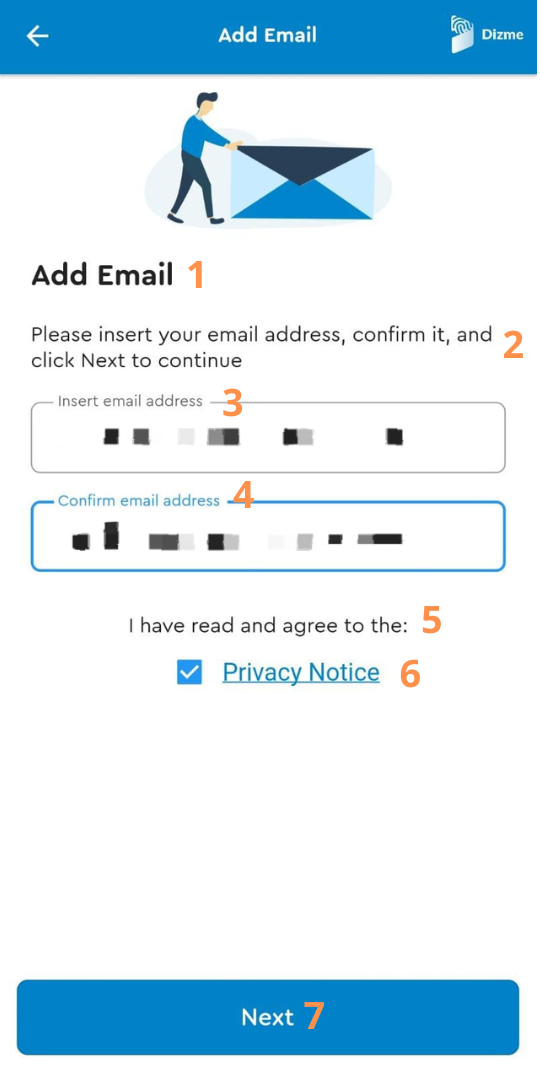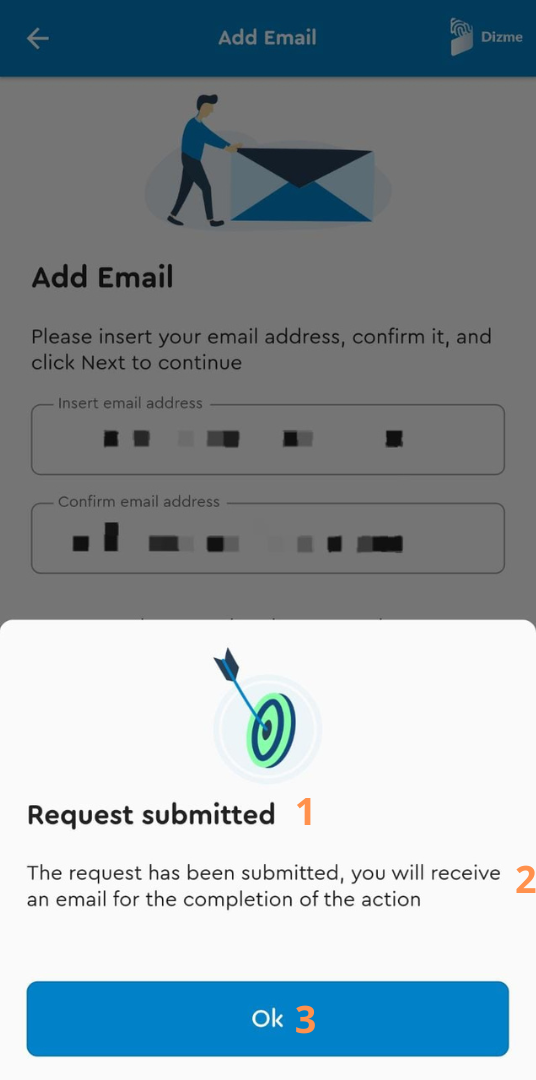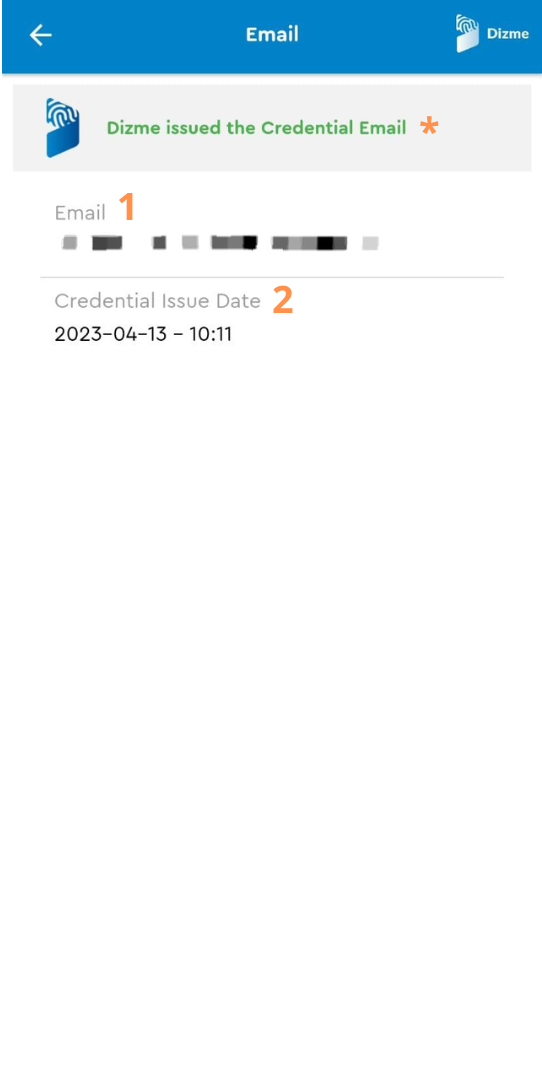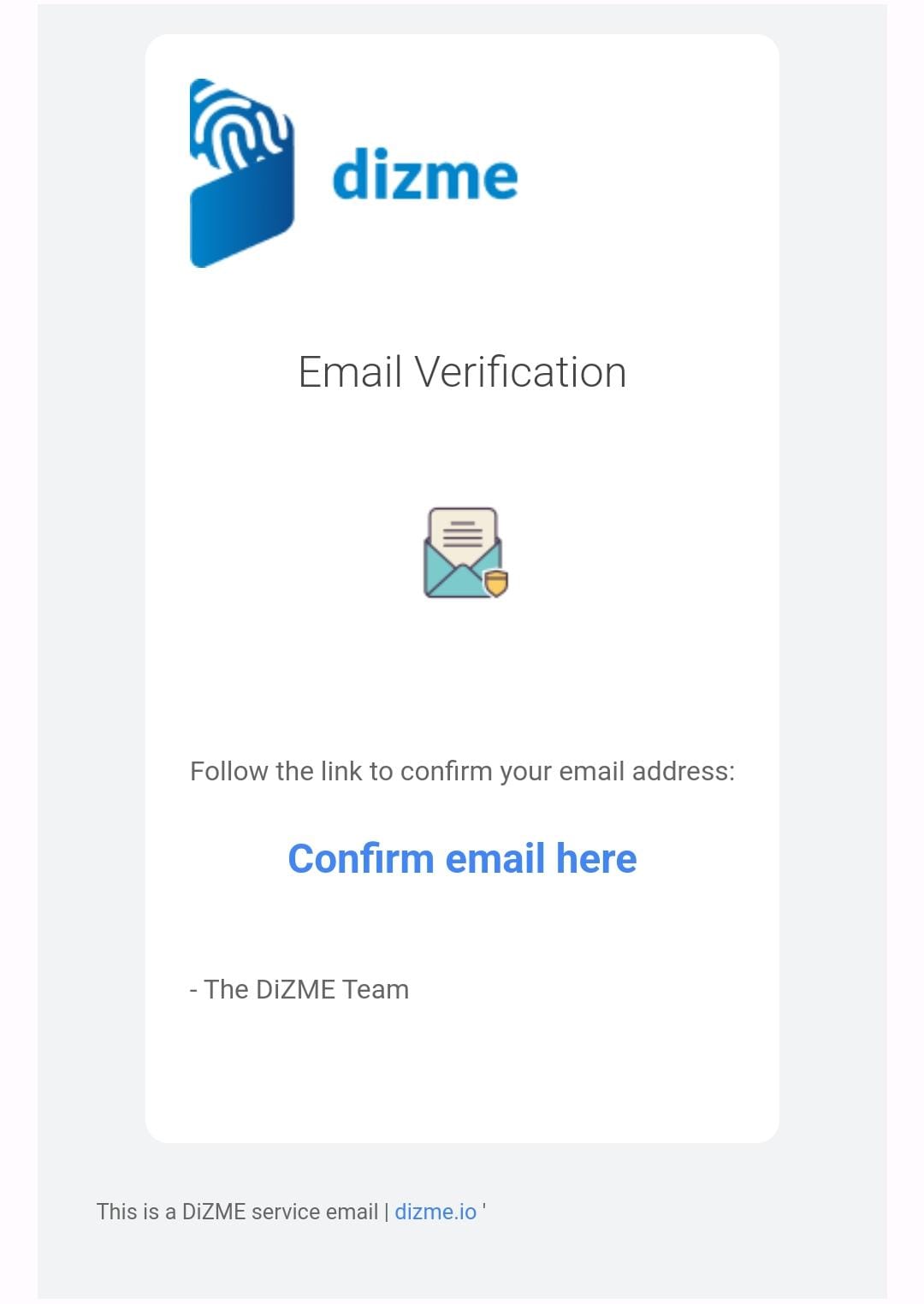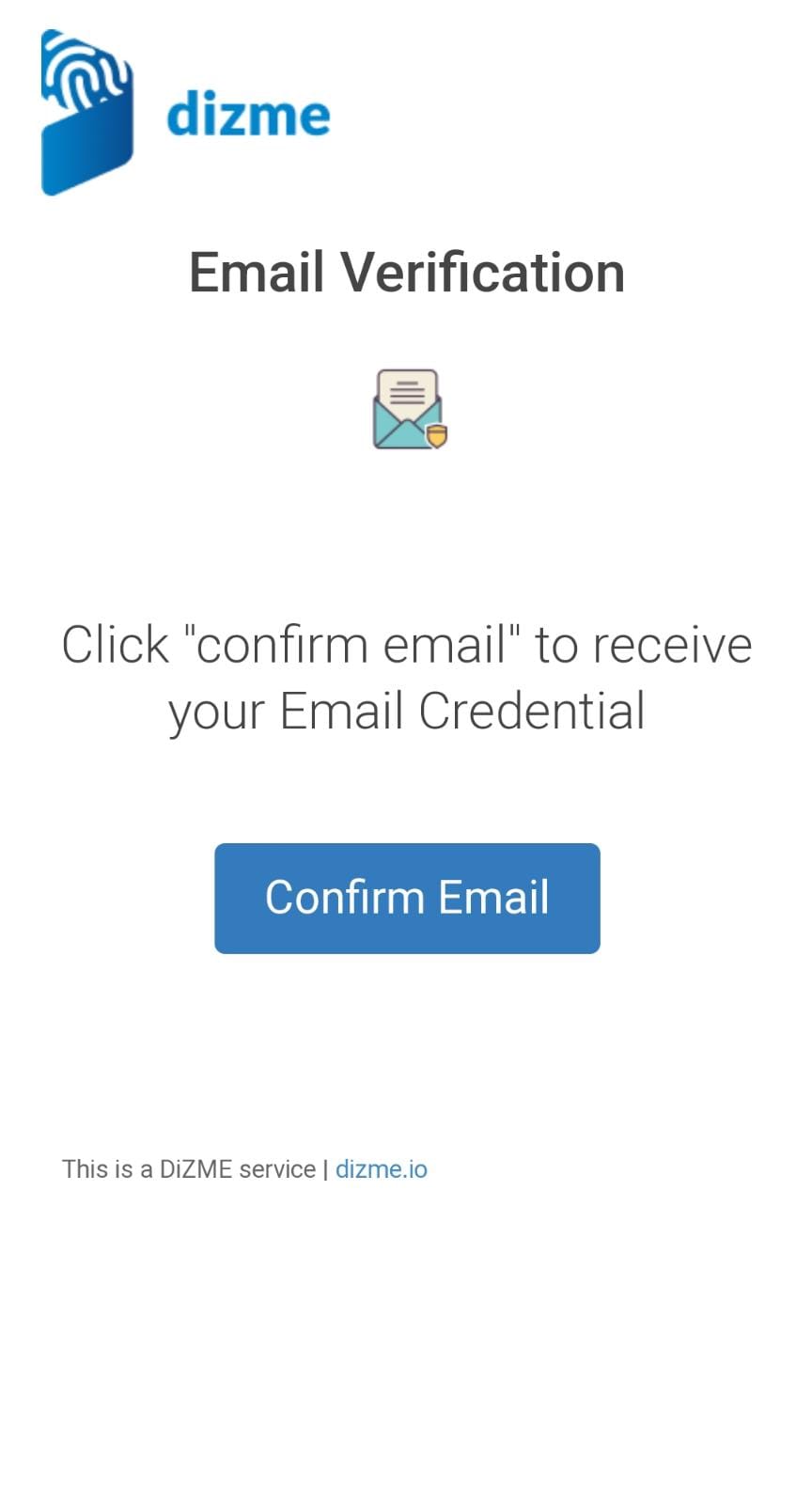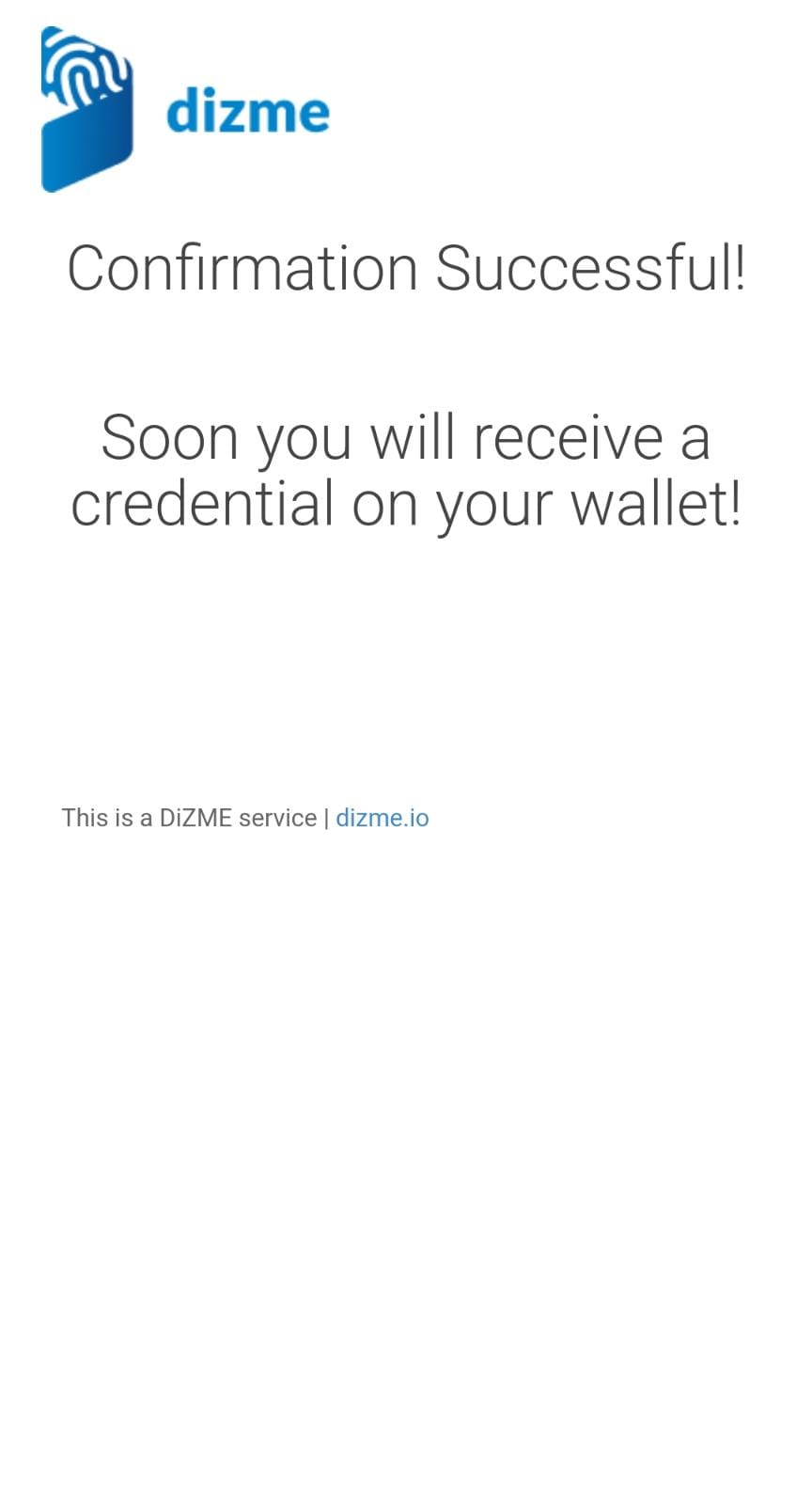In this section we will describe how to customize the Wallet component text for Email Credential.
For example, if you want to configure the strings for your language, insert the strings in the intl_en.arb file.
Start View
This is the view where you need to insert your email.
The text components in the intl_en.arb file are:
- "ADD_EMAIL_HINT" for the Title.
- "ADD_EMAIL_MSG" for the Message.
- "ADD_EMAIL_DECORATION_HINT" for Email decoration Label.
- "ADD_EMAIL_CONFIRM_DECORATION_HINT" for Confirm Email Decoration Label.
- "ADD_EMAIL_ACCEPT_TERMS" for the Accept Terms Label.
- "DIZME_PRIVACY_POLICY_SECOND_LINK_TITLE" for the Privacy Notice link.
- "BTN_NEXT" for the Next Button's text.
For the Error Text Components:
- "ADD_EMAIL_ERROR" for Error on Add Email Process.
- "ADD_EMAIL_FORMAT_ERROR" for Error on Format of Email.
- "ADD_EMAIL_NOT_THE_SAME_ERROR" for Error on emails not corresponding.
Request Send View
This is the view where the request for credential is send.
The text components in the intl_en.arb file are:
- "GENERIC_REQUEST_TITLE" for the Title.
- "GENERIC_REQ_OK_WAIT_NOT_EMAIL" for the Message.
- "BTN_OK" for the Ok Button's text.
The entire process between the request and the release of the Credential is shown in the Notification Process section.
Credential View
This is the view of credential acquired.
The text components in the intl_en.arb file are:
- "email" for the Email Label.
- "timestamp" for Credential Issue Date Label.
Note: The * is a Notification Component, see more.
Email Notification Process
This is the notification process view.
There are no text components in the intl_en.arb here.
- Email request for confirm.
- Page view with Confirm Email button.
- Success confirm.